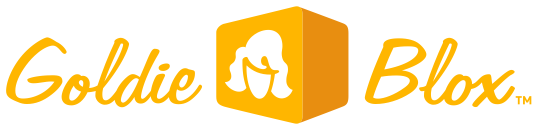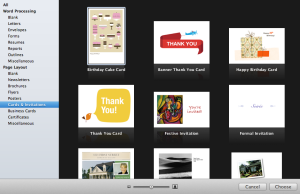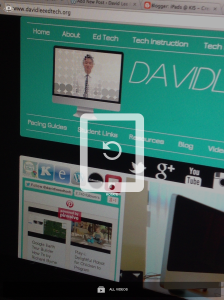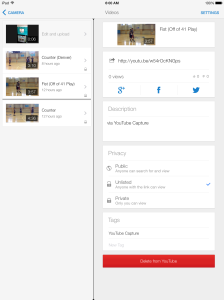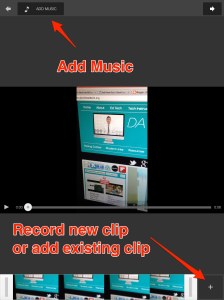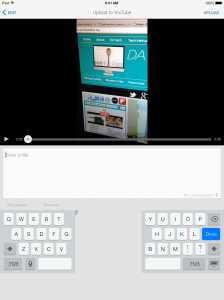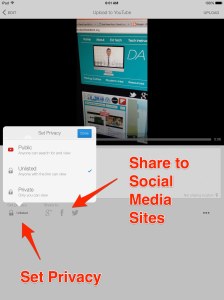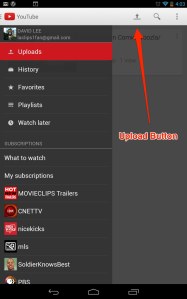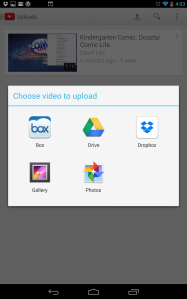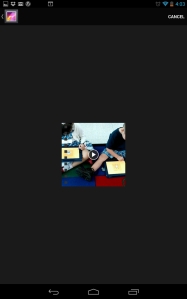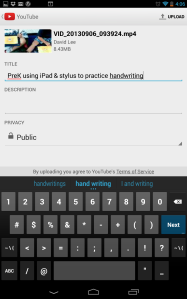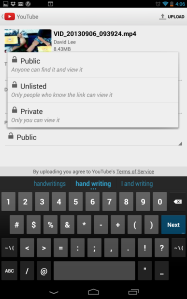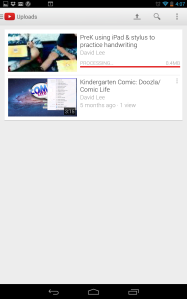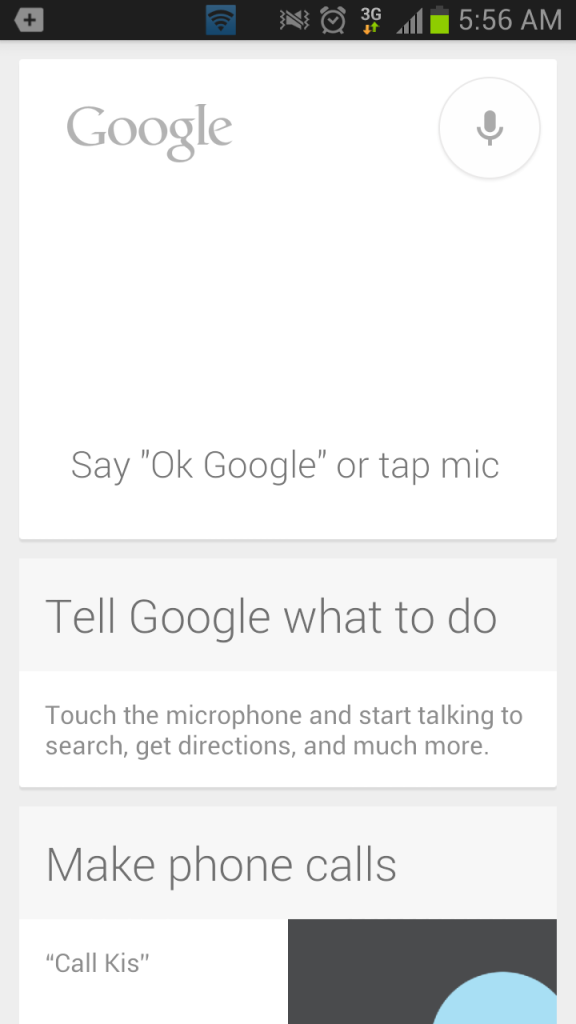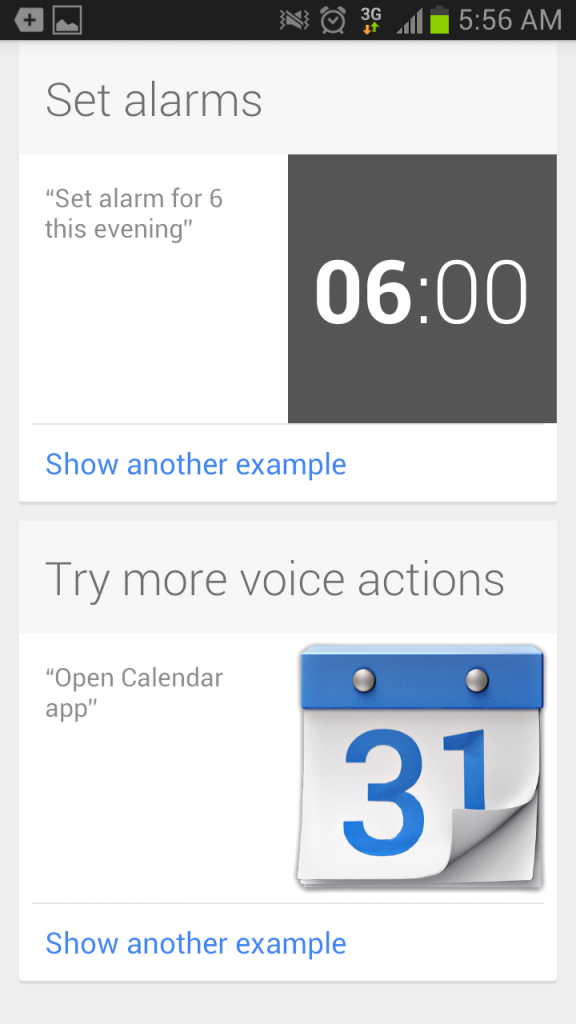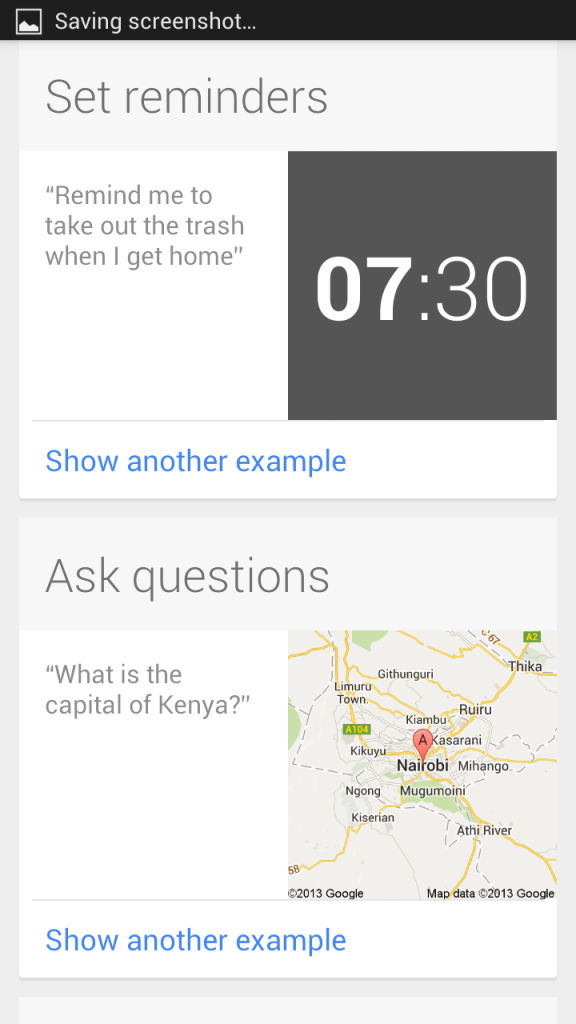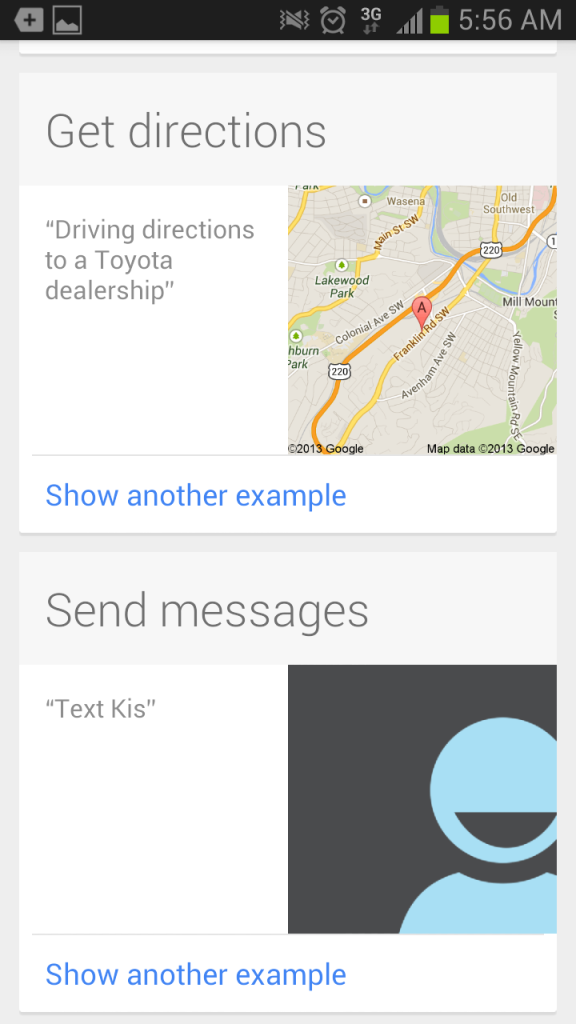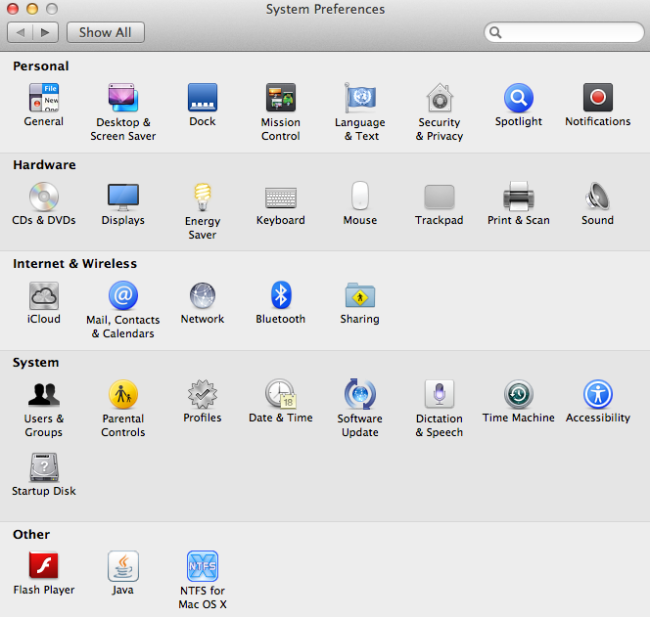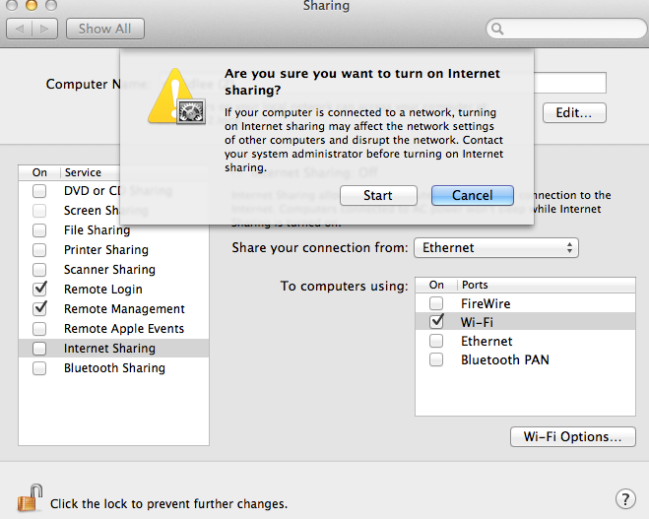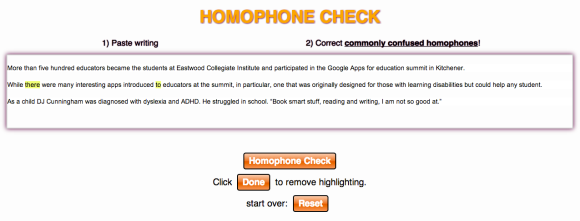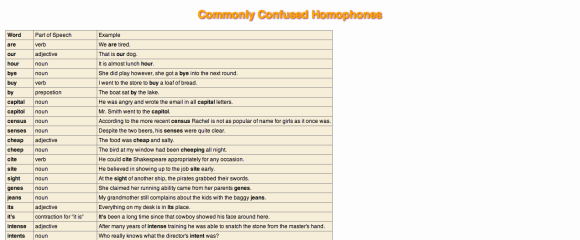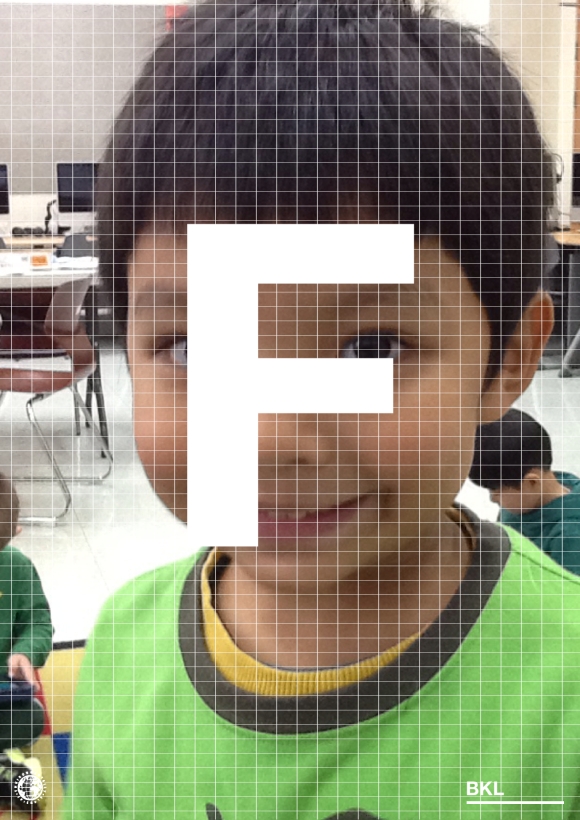Goldie Blox is a toy company that creates construction toys from a female perspective. Their goal is to help solve the discrepancy between women and men in engineering fields.
Monday, November 25, 2013
Sunday, November 24, 2013
1st Grade Thanksgiving Cards with Apple's Pages
1. Painting application
Have your students draw a picture using a painting application. My students used Doozla to draw their picture, and then took a screenshot (command + shift + 4).
2. Open Pages and choose a template
Choose the Happy Birthday Card template under the Cards & Invitations section. Have your students save their document with the proper naming convention.
3. Insert Image
Have your students insert their image by dragging and dropping it into their document, or by going to Insert and then Choose. Your students will need to use a text box to create their title.
4. Duplicate
On the left, right-click on your page and then click on Duplicate. The second page will be used for the actual message inside the card.
5. Print and Staple
Wednesday, November 20, 2013
Uploading Video onto YouTube with iOS Device
1. Open your Capture app. Rotate your iOS device to record video, or tap on the ALL VIDEOS icon at the bottom of the screen to choose a video you already took. Then choose the video you would like to upload from the video list on the right.
2. You can add music at the top of the screen. You can also edit the video by adding a new clip or adding an existing clip.
3. Title your video, change your privacy settings, choose a social media site to share your video, and then tap on UPLOAD at the top right corner.
Uploading Video onto YouTube with Android Device
1. Open your YouTube app and tap on the Uploads menu button on the sidebar. You will then find and tap on a button that has a up-facing arrow with a line under it.
2. This will provide you with a group of apps where you can locate video on your device.
3. Choose your video.
2. This will provide you with a group of apps where you can locate video on your device.
3. Choose your video.
4. Type in the title of your video.
5. Choose one of the viewing options (Public, Unlisted, or Private).
6. Then tap on UPLOAD at the top right corner.
5. Choose one of the viewing options (Public, Unlisted, or Private).
6. Then tap on UPLOAD at the top right corner.
Monday, November 18, 2013
Tell Google What To Do With Google Now
Google Now is part of the Google Search app that provides users with informational cards that based on the users' search history. You can also use the tool to command Google to do tasks straight from your phone. The screenshots below provides you with all the commands you can give to Google Now. Just say "OK, Google."
Friday, November 8, 2013
How to Make Your Macbook a WiFi Access Point for Minecraft PE
Our Boundaries & Volcano (Minecraft PE) project had been interfered with some inappropriate activity by the students. Students from other classes would join their peers' Minecraft worlds and destroy their projects. We could have allowed the students to create their volcanos and plate boundaries with Wifi, but that would take away from their ability to research online. So I decided to have the teachers transform their MacBooks into a WiFi access point. Here are the steps you will need to take to do the same thing.
1. Click on the Apple icon () in the menu bar and click on System Preferences.
2. Under Internet & Wireless click on Sharing.
3. Then click on Internet Sharing on the left, and then choose mode of connection under Share your connection from:. Next choose a mode of connection from the To computers using:. Finally, you can click Start.
You are now ready to go!
Wednesday, November 6, 2013
Website for Commonly Misspelled Homophones (Dyslexia)
According to BND, a graduate student named Jason Braun created www.homophonecheck.com to help students with dyslexia identify commonly misspelled homophones. Homophones are two or more words that have the same pronunciation but have different meanings (e.g. know and no).
Simply paste your writing into the text box. The checker will highlight the commonly confused homophones, which makes it easy to proofread for mistakes. The website also provides you with a list of commonly confused homophones.
Tuesday, November 5, 2013
Phoster to Create Posters for Pre-K
Pre-K students can create posters with a photo of themselves and their first initial using the iPad app Phoster. This would be great to use for the "Letter of the Week." Bring in an item that starts with the "Letter of the Week" and have students take a picture of it. They would have to type in the letter onto their posters. These posters can be shared through email or through different social media networks.
Subscribe to:
Posts (Atom)