1. Edmodo: edmodo.com/davidleeedtech
Thursday, August 30, 2012
Screen-casting with Your iPad and Stylus!
I was informed by a teacher that she would like to screencast lessons from her iPad. Since she teaches Chinese, and writing the written language is a crucial part of her curriculum, she thought the iPad and a stylus would be the perfect tools to use for screen-casting.
So I researched iPad apps and styluses that would make this goal possible. What I found were two apps, ScreenChomp and ShowMe, and an article that reveals the top styluses in the market.
After downloading the app, I found that it to be very easy to use. The app allows you to record with audio, pick the thickness of your “pencil” strokes, and import a background if you don’t want to use the default “whiteboard.” You will be given a link to share with anybody who has it. Additionally, I did not have to sign up for an account to use the services.
I did have some difficulties with ScreenChomp. In my first 5 screencasts, only one was able to actually be made into a link. Additionally, there were some instances of the app crashing.
This app was also extremely easy to use. It provided the same capabilities as ScreenChomp, but with no crashes or difficulties in getting a link to my videos. However, I did not like how we had to sign up for a ShowMe account.
3. The Verge’s favorite styluses for iPad
Find out what The Verge, a news website that covers technology, thinks are the best stylus for iPads.
Wednesday, August 29, 2012
Here is my Sketchbot creating a sketch of me on sand in London’s Science Museum. Students can learn how machines can be operated by people on the web. They would need to first take a snap shot of themselves, and a sketchbot in London would draw their portrait on sand!
Chrome Web Lab: Adding it to my web browsing unit
For my Web Browsing unit, I have decided to add Chrome Web Lab for two reasons.
- It would allow students to learn how modern day browsers can install apps and extensions.
- Allow students to learn about the power of the web:
- how the web enables people to collaborate
- how the web can give you the experience of being somewhere else
- how the web connects to physical objects
- how data travels across the web
- how easy information is accessible
Chrome Web Lab is a collection of five Chrome Experiments that show how innovative, creative, and magical the web can be.
1. Experiment 1: Universal Orchestra
Students can play music collaboratively with people all around the world in live time!
2. Experiment 2: Sketchbot
Students can learn how machines can be operated by people on the web. They would need to first take a snap shot of themselves, and a sketchbot in London would draw their portrait on sand!
3. Experiment 3: Teleporter
Students will learn how they can visit far away places through the web. View a live 360 degree video shot of places in different countries.
4. Experiment 4: Data Tracer
This experiment let’s you map out the route of an image search.
5. Experiment 5: Lab Tag Explorer
Shows how easily people can browse for information through the web.
Chrome Apps in the Classroom
I have decided to include Google Chrome apps and extensions into my Web Browsing unit. I think students should know that web browsers allow users to install extensions that benefit their browsing experience, as well as provide educational and productivity apps. Here is a list of apps I have already installed into my browser and will use in my class:
1. Little Alchemy: This entertaining website allows students to learn about how combing different elements creates new substances.
2. Chrome Web Lab: This website teaches students about 5 important things that people can use the web for:
- How the web enables people to collaborate
- How the web can give you the experience of being somewhere else
- How the web connects to physical objects
- How data travels across the web
- How easy information is accessible
3. Google I/O: Input and Output: Students can use geometry to create a machine that will transport a ball to its rightful place.
4. Builder with Chrome (LEGO): Students can see a glimpse of the world of architecture through this interactive LEGO building game.
6. Pathuku: This game can workout your brain.
7. PicMonkey: Web-based photo editor
8. Autodesk Homestyler: Home-building web-based program
Saturday, August 25, 2012
Drama: Street Performance Unit Googlizied!
Even a drama class can integrate Google Apps into its curriculum! Two blocks before her class, a teacher asked me if I could create a KWL chart and a graphic organizer for her class to use. Her unit was on street performances.
The teacher started her class with a YouTube clip that demonstrated the art of street performance. She then asked the students what they knew about the topic and what they would like to learn. I typed in each students’ comment into the KWL Chart document.
Students were then divided into groups and were told to watch linked video clips that were provided on their graphic organizer. After watching the video clips, the students gathered into their groups and attempted to answer the questions the teacher had for them.
Literacy Circles Gone Digital!!!
Last week, a 4th grade teacher asked me what I can do with Google Apps and literacy circles.
For this portion of her reading program, I decided to use Google presentation because I have found it to produce greater motivation and student engagement compared to Google documents. Google document is an app that can be better utilized by middle and high school students.
Google presentation is the perfect way for groups in literacy circles to document key information about their books simultaneously onto one shared document. After the book has been read, the literacy circle conducts a collaborative discussion guided by their shared Google presentation. This document assists the group in critical thinking and reflection on what was read and discussed. Students can also add onto their understanding from what they learn from other readers in their circle.
Slide 1: Title Page
Slide 2: Table of Contents: To make it easier for the teacher, each of the literacy groups will need to link their slide to the table of contents. The teacher would only need to click on the link to go to each specific literacy circle’s slide. To do this, students will need to click Insert, Link, Slide, then Specific Slide, and finally the slide that they would like to link it to.
Slide 3: This slide is the title slide for each literacy circle. It provides the teacher with the names of each member in the group, the title of the book, author, and genre.
The next few slides depends on what the teacher wants the students to discuss. In my example, I only have the students discuss the different elements of the story.
Friday, August 24, 2012
Samsung after their loss in court
Wednesday, August 15, 2012
Use Google Hangouts to broadcast your lesson live to students who are absent.
Friday, August 3, 2012
Google Hangout Live for Flipping Your Classroom! Part 2
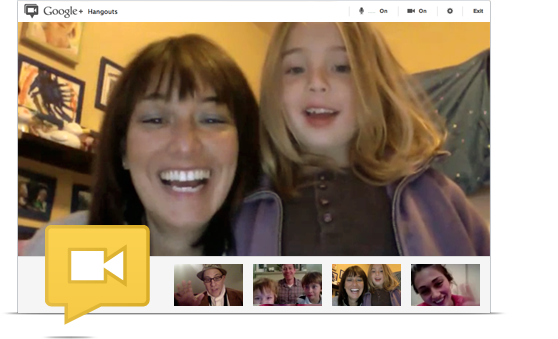
What is Google Hangout?
Google Hangout is a video conferencing program that Google+, Google’s version of Facebook, provides. You can say Google Hangout is similar to Skype, but where they differ is Hangout’s amazing list of features. I first tried out Hangout with my mentor Mark Page. We instantly saw the potential Hangout could have in an education setting. And when I learned about Flipped Classrooms, I thought Google Hangout would be a great tool to record any teacher’s online video lectures.
Here are the features of Google Hangout and how they can be used in a flipped classroom setting:
- Chat face to face anywhere you are with a computer, phone or tablet. Students get to use devices that they use in a daily basis. Student-student and student-interaction can occur anywhere.
- Conduct virtual meetings that allow you to communicate with up to 10 people. Students can finish their group projects together anywhere, if they do not complete them during class period. Students can ask their teachers questions from their homes about the concept they are learning.
- Share and collaborate with people through the use of productivity tools like Google Docs. Students can collaborate and create bodies of work together through the use of Google Docs. Students can also learn content in multiple methods. Google Documents can provide students with text on a specific topic. Teachers can find educational YouTube clips to share with their students. Teachers can demonstrate difficult concepts through Doodle. For example, a math teacher can explain step-by-step how to solve a complex mathematical problem.
- Stream live your conversations with the world on your Google+ profile, YouTube channel or website. Students who are absent can observe what is going on in the classroom, or even participate in a group assignment via video chat.
- You have the option to operate Hangout On Air that automatically saves your conversations onto your YouTube account. This feature is the most important feature to a flipped classroom because it records your lectures and lessons automatically for you. Your students can easily retrieve your online recordings from your YouTube account.
I hope to work with a teacher this in flipping his or her classroom using Google Hangout. I know that there are many online tools that can be used to flip a classroom, but I think Google Hangout has a lot of potential, especially being relatively new.
Google Hangout Live for Flipping Your Classroom! Part 1
The purpose of this blog post is to explain how Google Hangout can be used to ‘flip’ your classroom. But first we should start by learning what a Flipped Classroom is, and how Google Hangout allows teachers to ‘flip’ their classrooms.
Here are two YouTube clips on flipped classrooms featuring the two teachers who made this classroom model popular: Flipped Classroom, Flipped/Mastery Classroom.
The image above illustrates how the traditional classroom consists of teacher-centered lessons that require teachers to lecture about academic content and assign readings and questions for homework. The flipped classroom is drastically different because the academic content is learned at home through online videos. When students come to class the next day, they get to work on assignments, projects, and lab activities concerning learned content, while being facilitated by the teacher. There is also a flipped-mastery classroom model that is based on the idea of teachers assisting students in mastering learning objectives. This model also provides students with online video to watch at home, as well as hands-on learning experiences during class.
According to Jonathan Bergmann and Aaron Sams’s Flip Your Classroom: Reach Every Student in Every Class Every Day, there are numerous reasons why teachers should be flipping their classroom.
The flipped classroom model allows:
- students to learn in an environment where they are native to. Students today use the Internet, social media websites, and other digital resources in a daily basis.
- all types of students to benefit. Without the lecture portion of the class, teachers have more time to provide one-on-one help to struggling students. Special needs students can watch the videos over and over again, as well as pause and rewind them to gain complete understanding of concepts.
- students to pause and rewind lessons.
- more student-student and student-teacher interactions.
- teachers to differentiate instruction because they have more time to accommodate each students’ needs.
- some classroom management problems to disappear. Class clowns don’t have an audience to entertain. The students are less bored and distracted during class, especially because of the hands-on learning experiences and group activities.
- parents to benefit. Parents are able to see what goes on in the classroom, as well as learn themselves the academic content.
- students to still learn even when the teacher is absent.
- the classroom to move to a flipped-mastery model.
- students to be responsible of their own learning. In a flipped-mastery classroom, students are required to be engaged in their learning through exploration, research, and investigation. In a traditional classroom, students are “given” information through lectures or assigned readings.
- teachers to personalize and differentiate the classroom. Every classroom contains students who vary in level. The flipped-mastery classroom allows each student to learn at his or her own pace. Additionally, with more class time, teachers can find meaningful and individualized ways for each student to meet learning objectives.
- learning to be the main focus of the classroom.
- instant feedback to be given to students. Because the assignments are done in class, teachers have the ability to find out what students don’t understand and find any misconceptions they might have. Through the use of informal formative assessments, teachers can provide immediate feedback to clear up these misconceptions and misunderstandings.
- remedial teaching to occur. In traditional classrooms, teachers need to move on to the next lesson, even when some students have not mastered a concept. In a flipped-mastery classroom, the students go at their own pace which allows them to relearn concepts that they find difficult. The classroom period becomes a time when teachers provide immediate feedback to students who are falling behind, which allows them to catch up to the majority of the class.
- students to learn content in multiple methods. The flipped-mastery classroom includes, videos, assignments, and labs, but also textbooks and the freedom for students to find information through the Internet. If a student does not learn well through videos, then he or she has other options in this model.
- students to demonstrate their learning in different ways.
- teachers to become facilitators in learning and not the focus.
- students to appreciate learning, instead of simply “working” the school system. Students often get caught up in only caring about the grade they will receive. This model requires students to LEARN and not memorize content. This may initially frustrate your students.
- all students to be involved in the classroom. In a traditional setting, it is the teacher who seems to be the most involved and active participant in the classroom. The flipped-mastery classroom model provides more time for all students to participate in discussions, group work, or labs.

