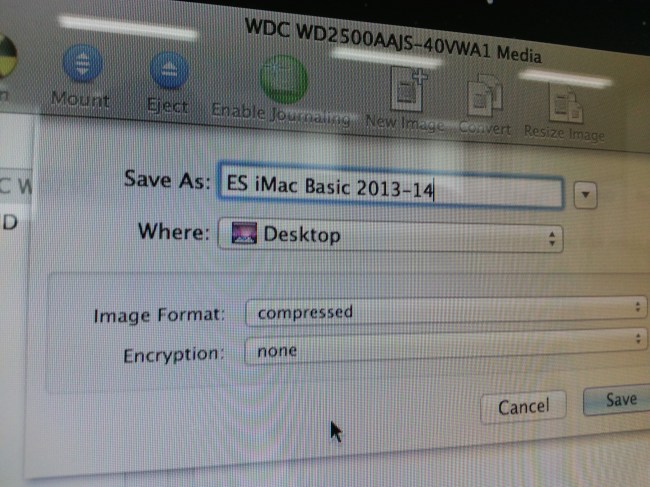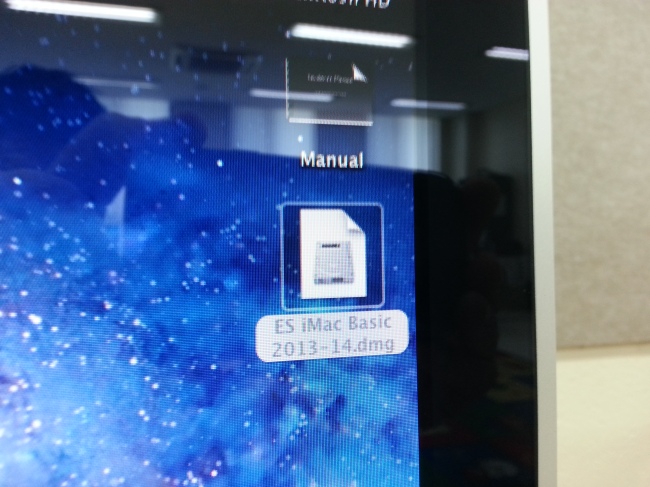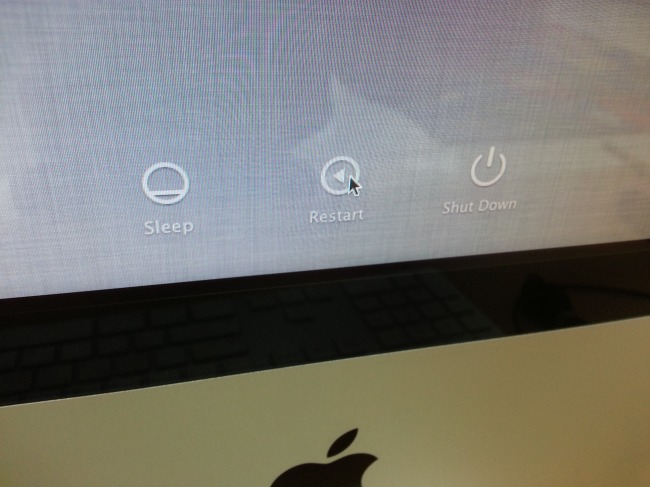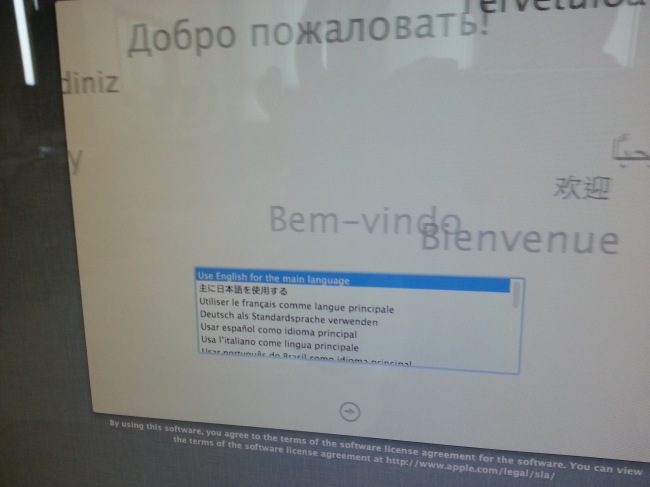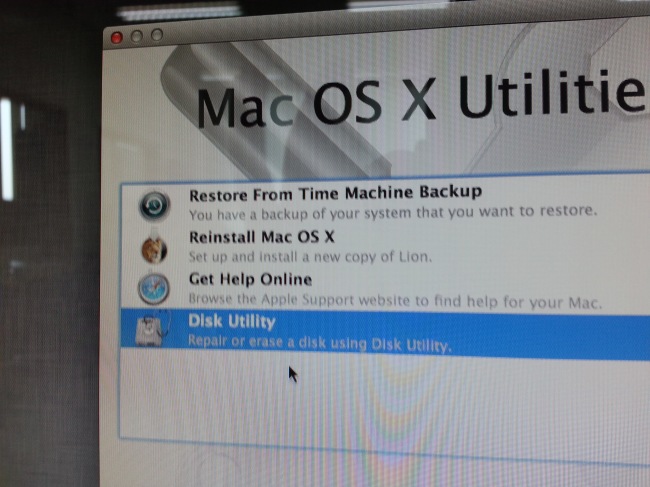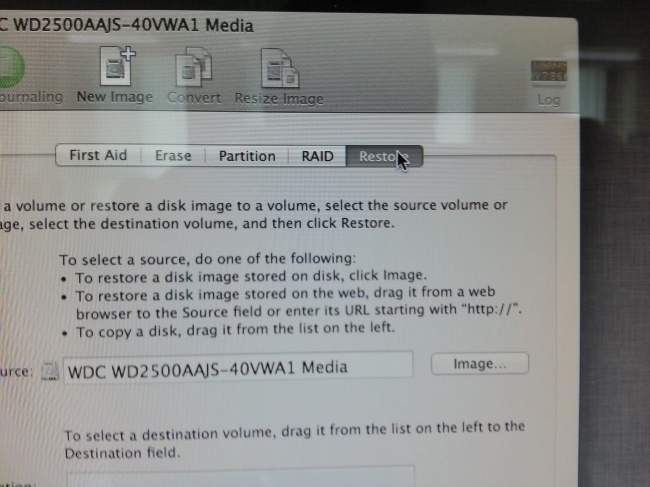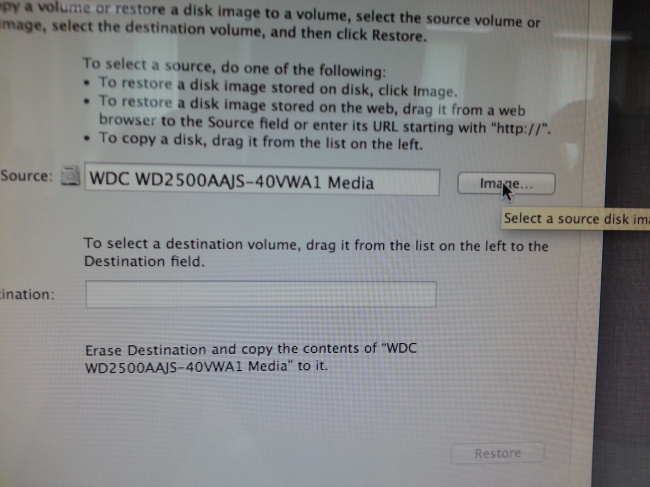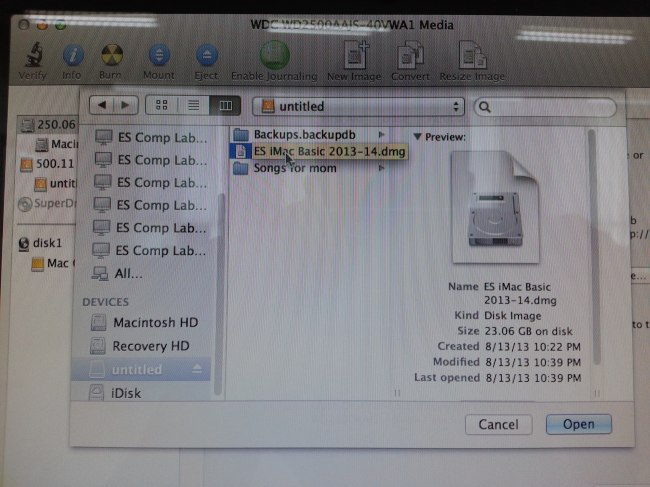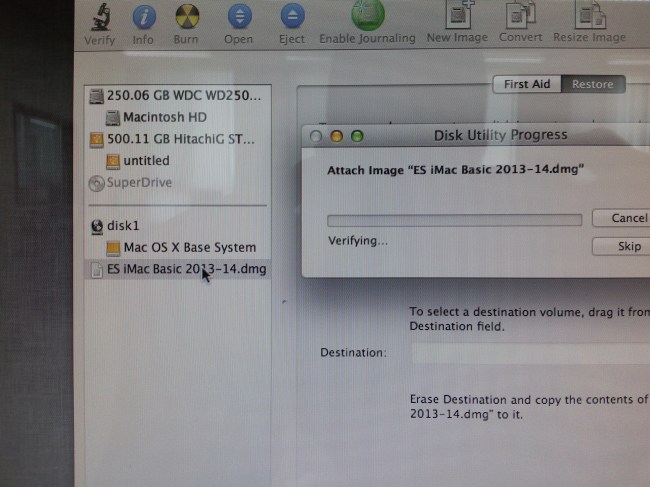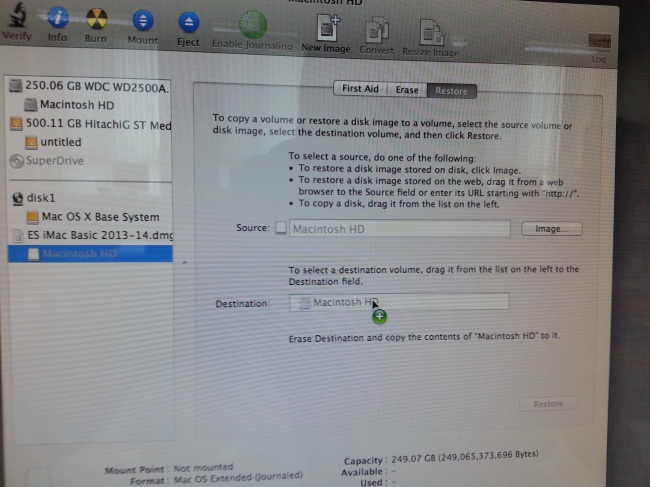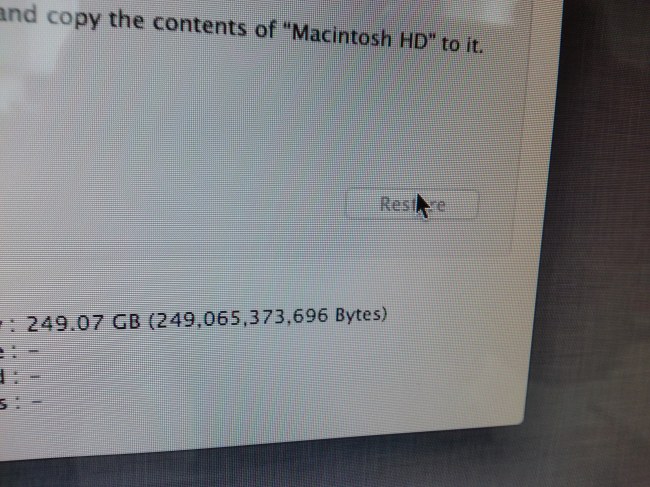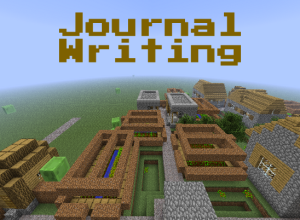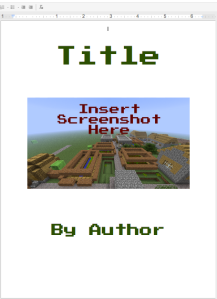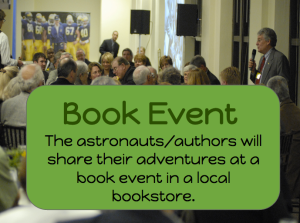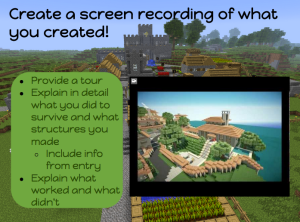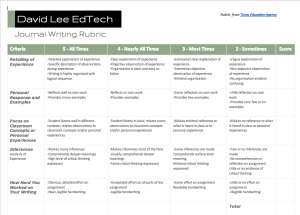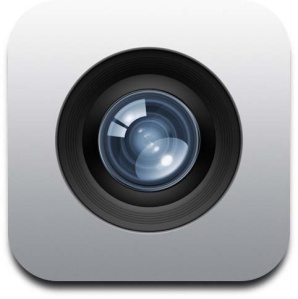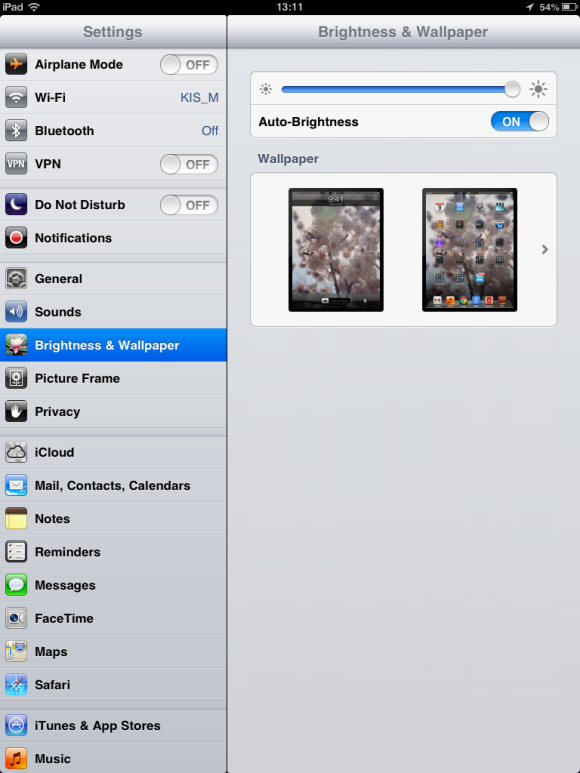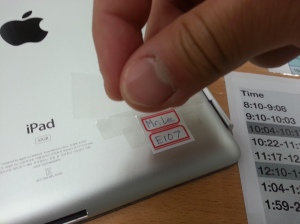As teachers, it is important to provide struggling students with interest-based learning activities that engage their curiosity and take advantage of their intrinsic motivation. Teachers have to find out their students' interests and utilize the information to facilitate learning for higher achievement.
For those students who are interested (or obsessed!) with Minecraft, you can use the
game to teach almost any topic. For example, if you have students who don't enjoy journal writing, try incorporating Minecraft into a journal writing assignment. Here are three documents I created that are part of my journal writing unit.
Google Presentation

I created this Google presentation explaining the purpose of the unit and the culminating challenge. The purpose of the unit is to develop journal writing skills:
- Retelling of Experience
- Reflections/Personal Response
- Relevance to Classroom Concept or Personal Experience
- Making Inferences
The students' culminating challenge would be to document their experiences with journal writing.
Your team of astronauts have crashed landed on an unknown planet. You have contacted your home planet and were told a rescue team will land on the unknown planet in 6 weeks.
After providing students with instruction and guided practice in developing these journal writing skills, students would get to play Minecraft. During their Minecraft sessions, students would take notes about the environments they encountered, the actions they took, and the interactions they experienced with their classmates. The students would then be required to write a journal entry about their experience using the journal writing skills they learned.
eBook
Ultimately, students would create an eBook using Google docs. The image above is a link to the template I created where students can type out their journal entries and insert screenshots they took during their adventures in Minecraft.
Students could also present their eBook to the class in a "book-signing" event.
Or students can present their experiences through a screen recording that explains in detail what they did to survive and what structures they created. They could provide a tour of their region, as well as explain what worked and what didn't work in their adventure.
Journal Writing Rubric from Texas Academy