Creating Plant Graphic Organizer with Google Docs
Today Mrs. W asked me to help her 3rd grade students create a "Plant Life" graphic organizer.
Folders
I first had them create a "4th Grade" folder in their "My Drive." Inside this folder, they created a "Science" folder that contained their plants graphic organizer.
Google Document Tutorial
Here is what I taught the students during the integration session:
- Insert a table of contents (Insert > Table of contents)
- Change the text style to "Heading 1" (This allows your headers to automatically appear in your TOCs)
- Change the cell background color (highlight the cells > right-click > Table properties...)
- Find appropriate images to insert into the table (Tools > Research)
- Add more font styles into your list (Fonts > More Fonts)
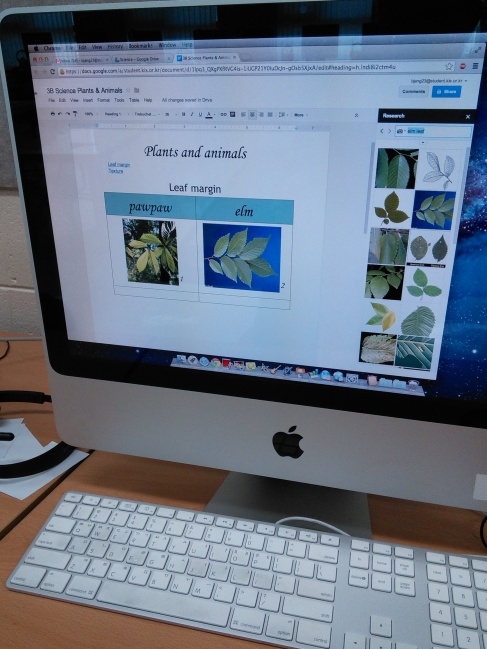
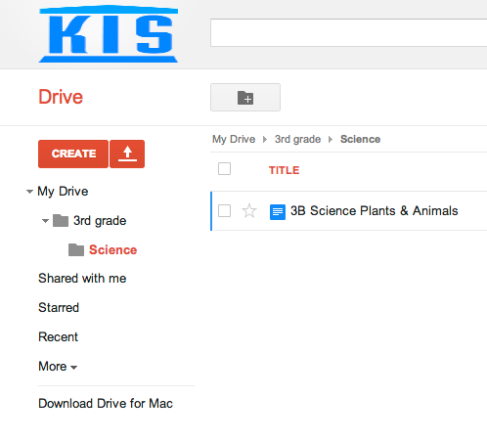

Comments
Post a Comment