Idea from Molly Rance of Korea International School
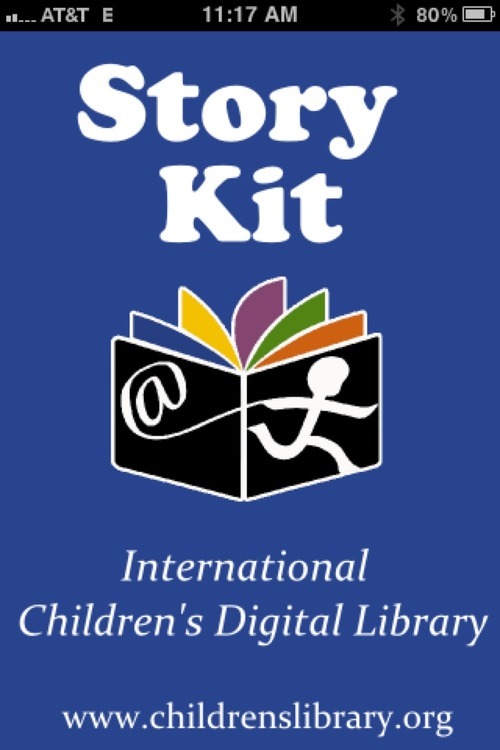
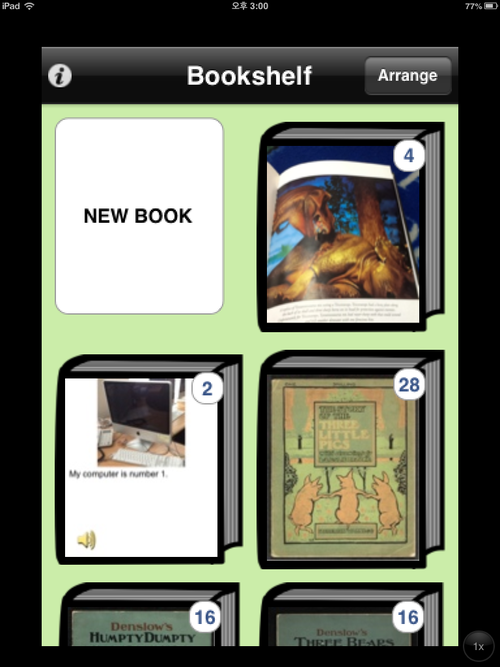
The bookshelf showcases all your eBooks. StoryKit provides you with a couple of examples (Three Little Pigs, Humpty Dumpty, and Three Bears). The numbers indicate the number of pages each eBook has.
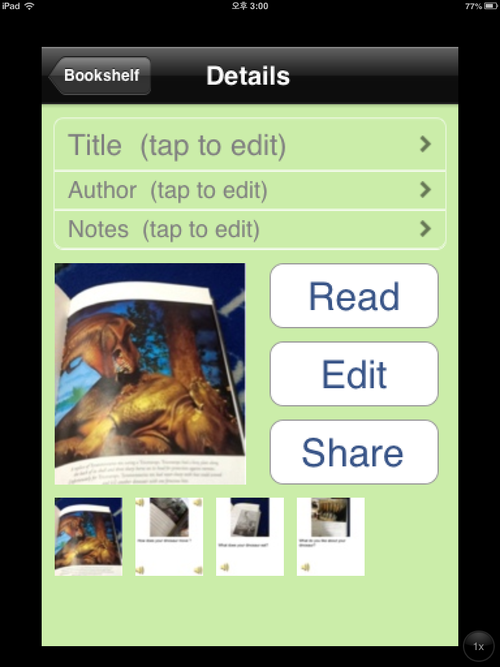
After tapping on "New Book" in the bookshelf, you will find yourself on the "Details" page. You can type the title and author of your eBook. Tap on Edit to start your story.
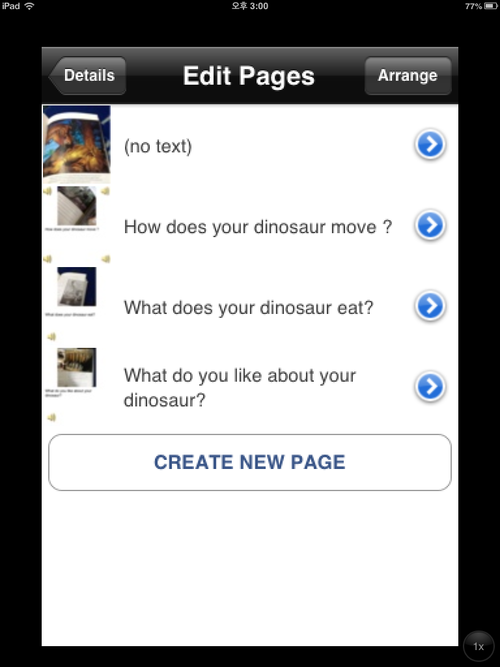
"Edit Pages" is where you will see all the pages of your eBook. It also indicates whether or not your pages have text, images, or voice recordings.
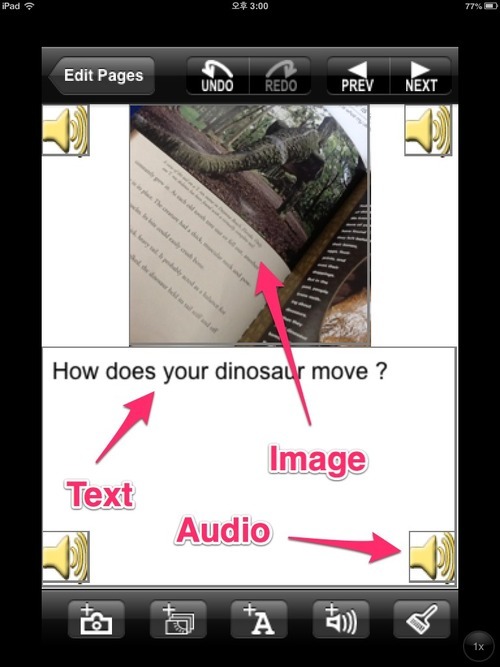
After you create a new page, you will be able to place content using the toolbar at the bottom (camera, camera roll photos, text, voice recording, and paint). The screenshot above is a page from my student's dinosaur eBook. You can see that she included text, audio, and an image.
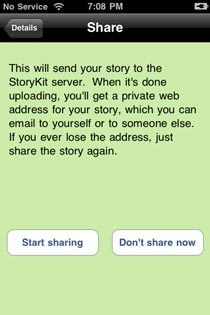
After completing your eBook, you can go back to the "Details" page and tap on Share. The app will load your ebook to the StoryKit server. You can then attach your eBook to an email and send it to any recipient.
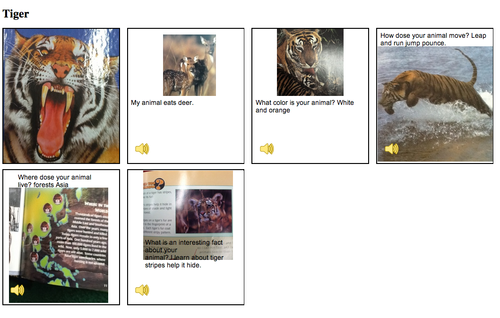
The recipient will receive a link to a webpage that is similar to the screenshot above. The voice recordings are active on the webpage.

No comments:
Post a Comment