
Here I am teaching a lesson with Google Slides. I like to walk around when I explain a concept, especially moving from the computer to the white board to list directions or illustrate an idea.
But what annoys me is when I need to go all the way back to my computer just to go to the next slide!
I have found a solution to this problem: Presentation Remote & de Mobo.
The Steps You Need to Take to Control Your Presentation Remotely
1. Download Presentation Remote from the Chrome Web Store or go to PresentationDocs.com.
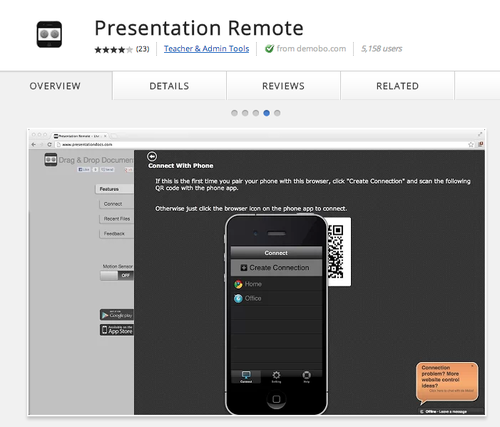
2. Install de Mobo onto your iOS or Android device.
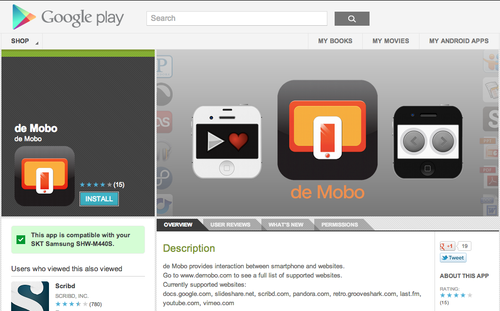
3. Click on “Connect” on the left sidebar menu.
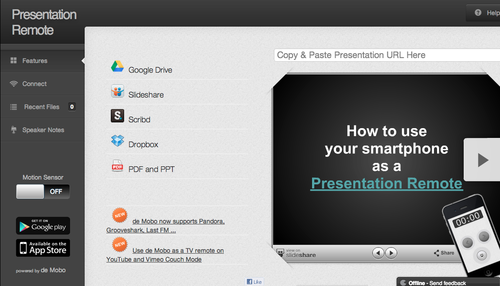
4. A QR code will appear on the website. You will then use the de Mobo app to scan the QR code.
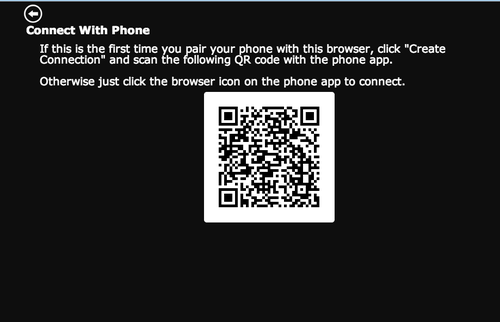
5. This remote control UI will appear on your mobile device. You can time your presentation, swipe from slide to slide, and make your presentation full screen.

According to the Presentation Remote Chrome Web Store description, these are the presentation tools that the app works with:
- Slideshare
- Google Slides
- Scribd
- Powerpoint
- Word doc

No comments:
Post a Comment