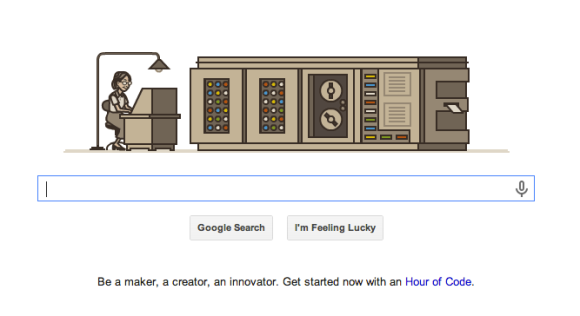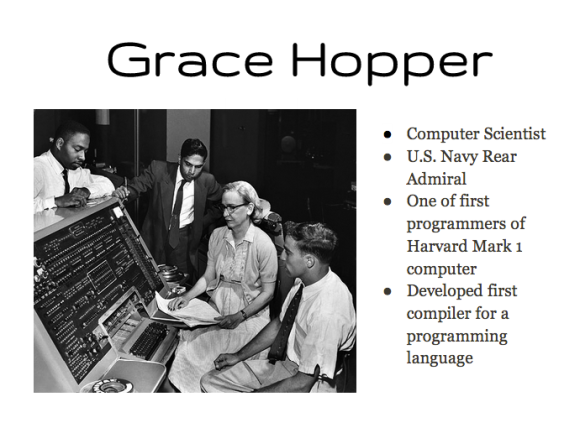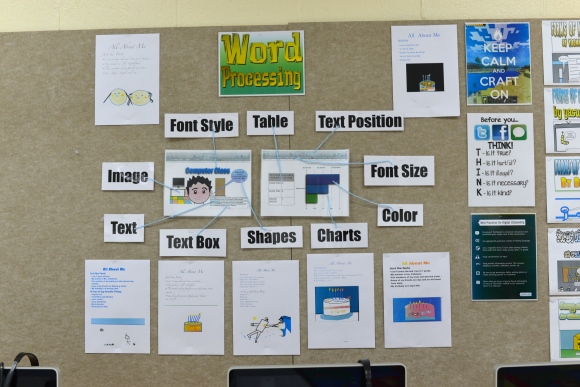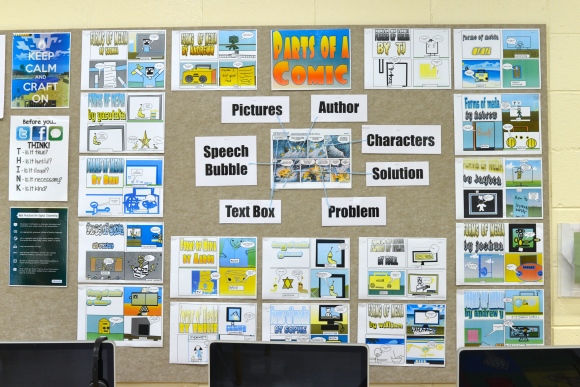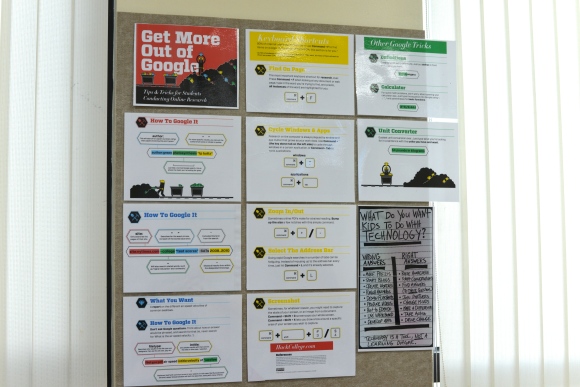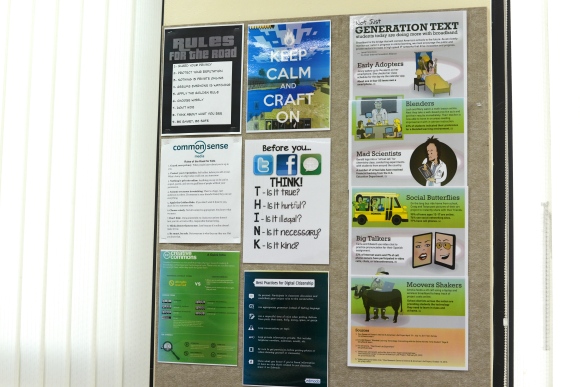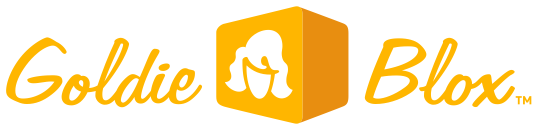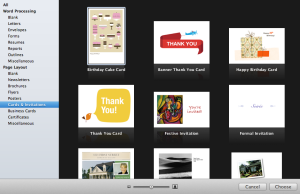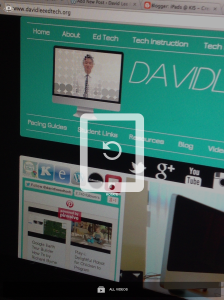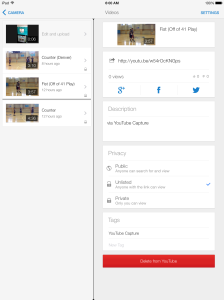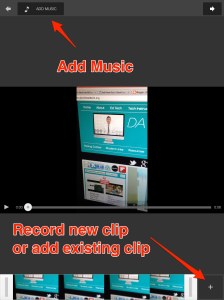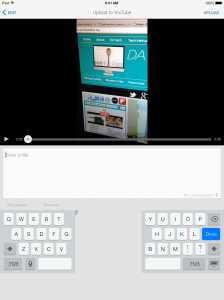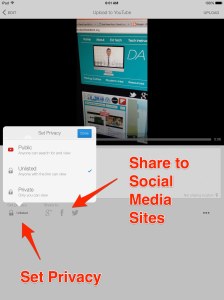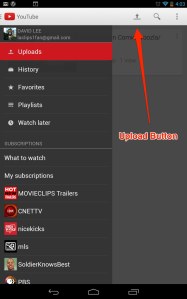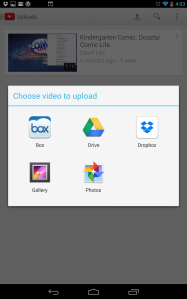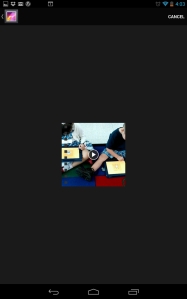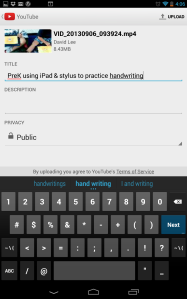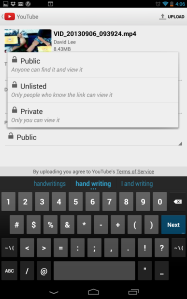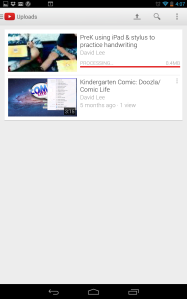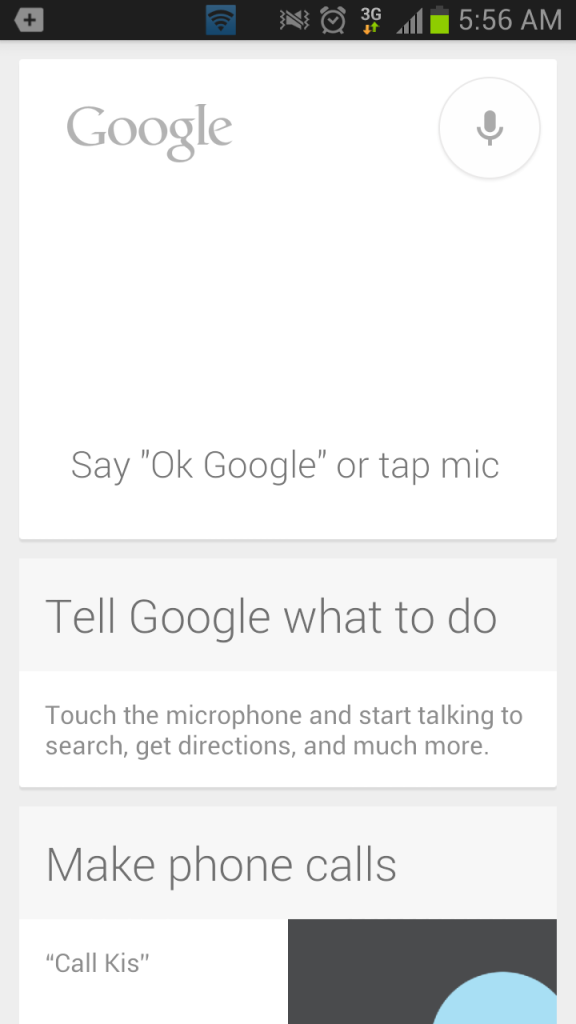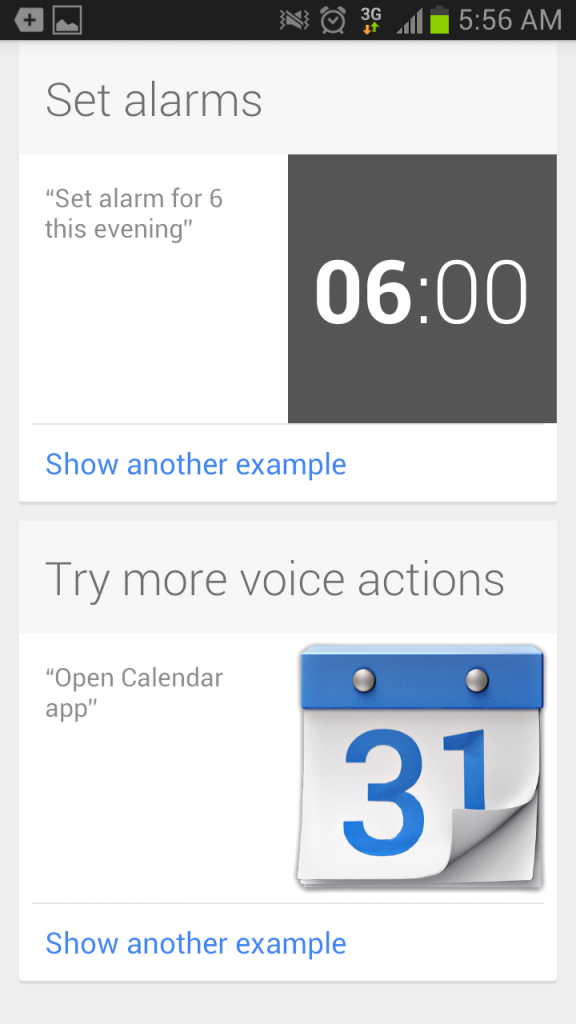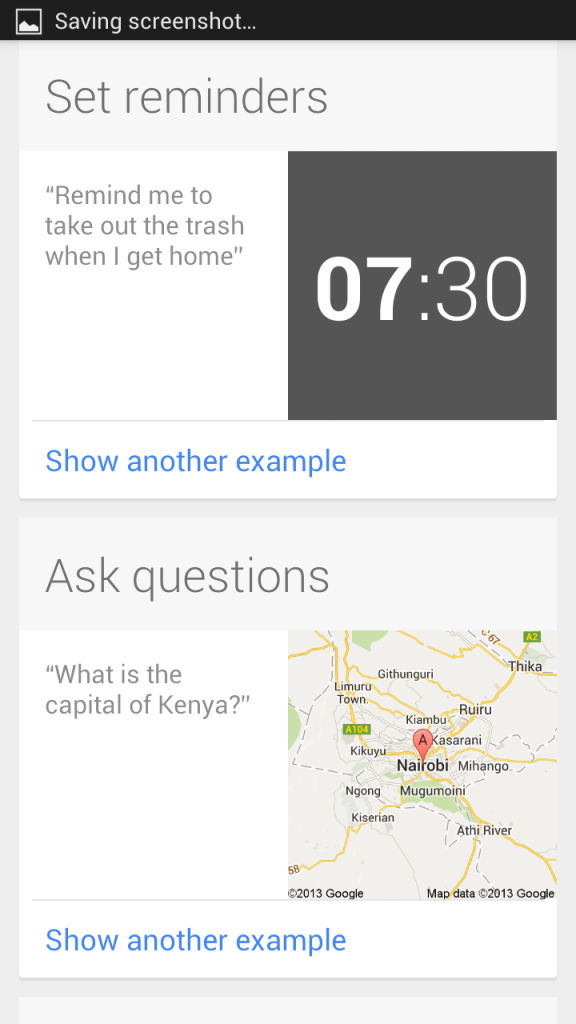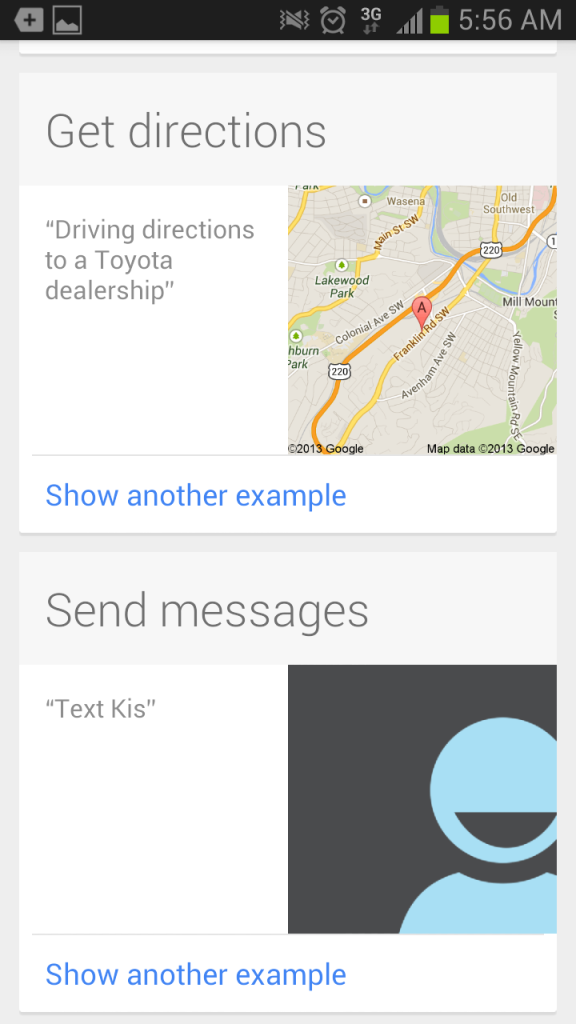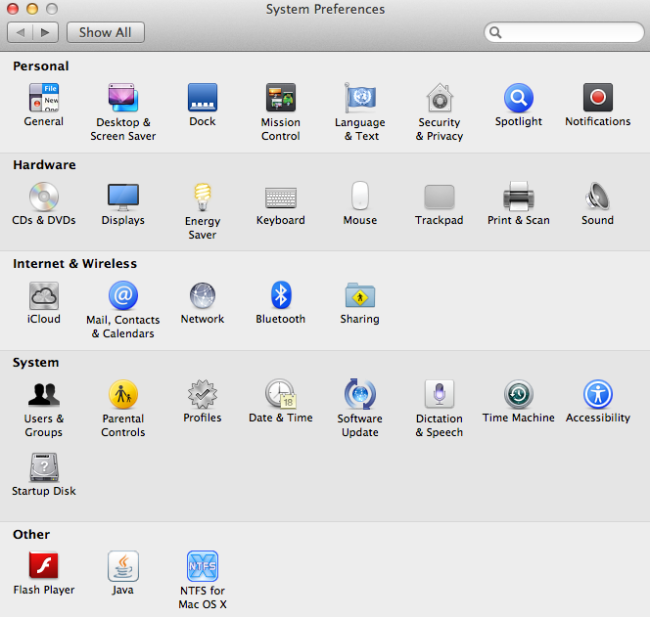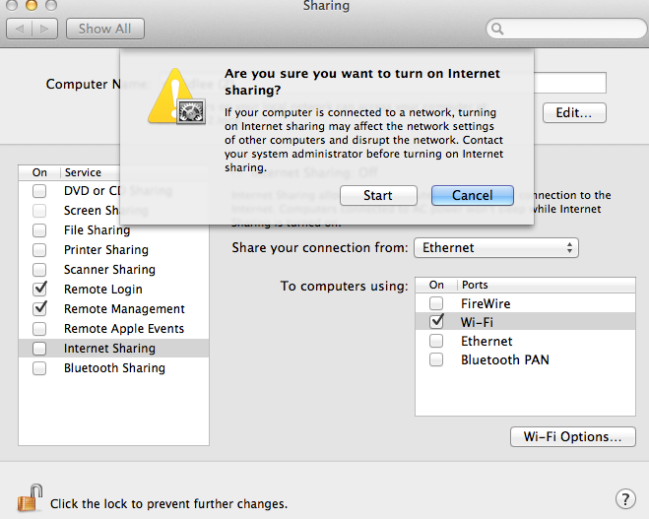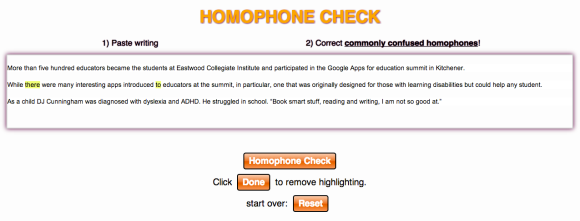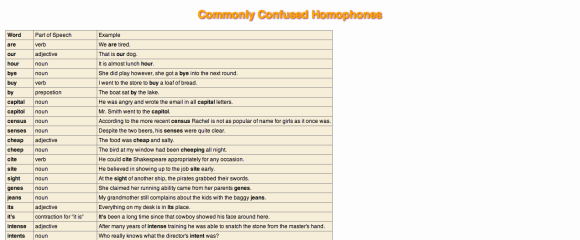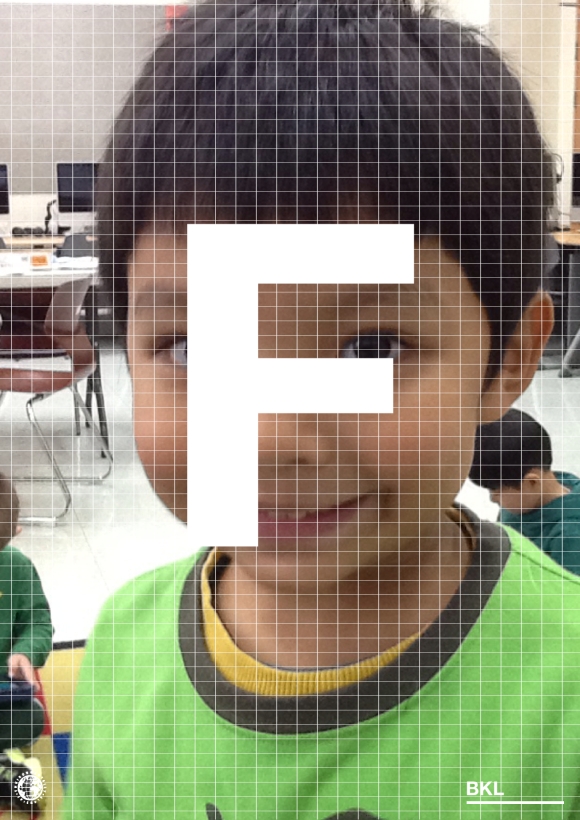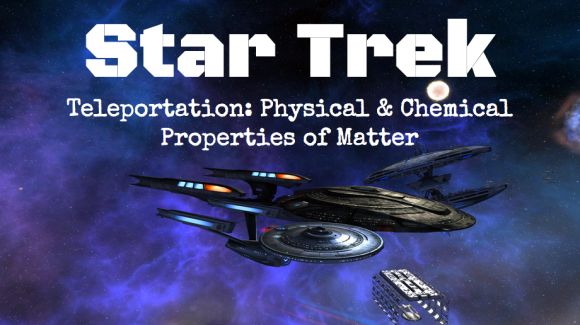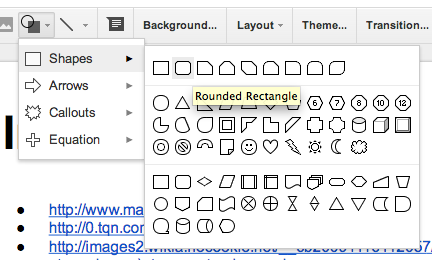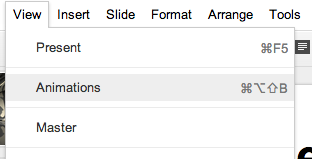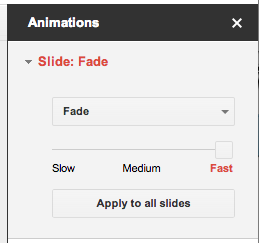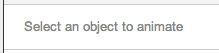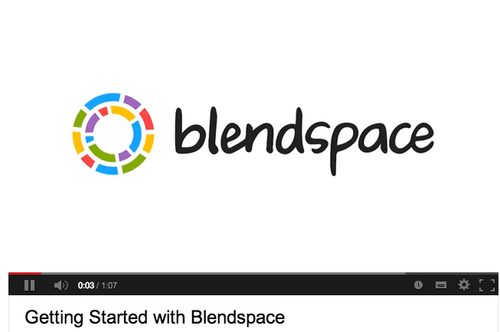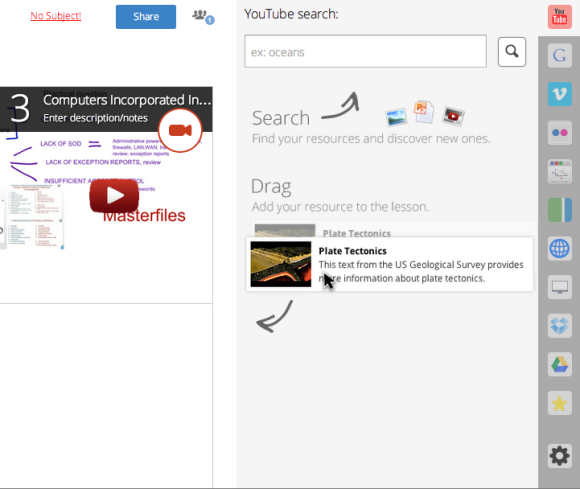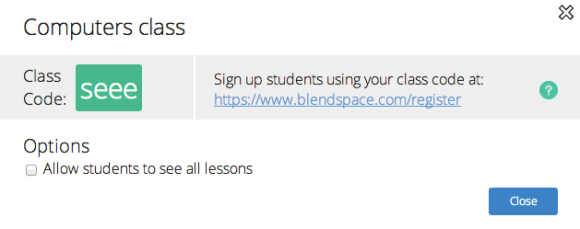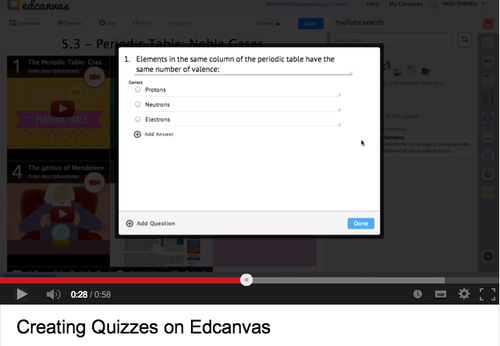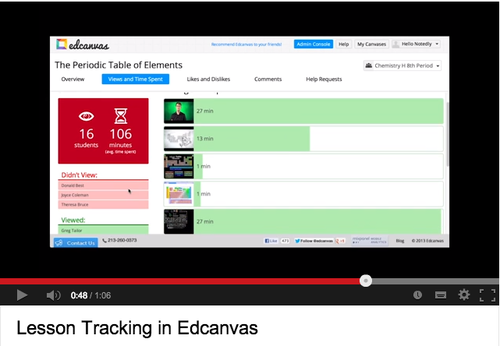According to IBM, adaptive and personalized learning will be a regular component to the classroom in 5 years. This classroom will use student data to provide personalized curriculum and lessons to each student.
Saturday, December 21, 2013
Shake your mobile device for snow on Google+!
When you are looking through your pictures on Google+, try shaking your device to see snow falling down!
Here is an example from Google+ page:
Thursday, December 12, 2013
Meet the New Google Sheets! (12/13/13)
There are so many great additions to the new Google Spreadsheet! Here are some the changes you will find:
Millions of cells and no limits on columns, formulas, or the number of cells you can copy and paste
Scrolling large spreadsheets are faster, and calculations load instantly
Provides you with formula examples, a summary, and articles you can use to learn more
20 new functions
Works offline
Monday, December 9, 2013
Grace Hopper: Programming Pioneer & U.S. Navy Rear Admiral
Today is the start of Computer Science Education Week. Dec. 9th was chosen as the start of this special week to recognize the birthday of Grace Hopper, a programming pioneer and a U.S. Navy Rear Admiral. Google.com also showcased an awesome Google Doodle of Grace Hopper to commemorate her birthday. Below is a screenshot of a slide I dedicated to Grace Hopper in my 3rd grade "Intro to Programming" presentation.
Sunday, December 1, 2013
Anchor Charts & Other Additions to My Computer Lab Walls
Anchor Charts
Anchor charts are great for students who need help in "anchoring" their learning to experiences and topics. These visual resources provide students with relevant and current learning content whenever they need them. Anchor charts also help students make a connection between past learned content to their current learning content. In my computer class especially, students will understand that there is a transfer of current knowledge to learning of new technologies (Standard 6a).
Here is the anchor chart I created for my 1st graders who are learning about word processing.
Here is an "Digital Comic" anchor chart I created for my kindergarten students.
Here is an anchor chart for advanced Google Search skills (created by HackCollege.com) that I added for my upper elementary students.
Posters
I also added some more posters that I thought would be relevant to my students.
Letters from Students!
I would say this is my favorite addition to my computer lab! Appreciate the love that my students give me!
Anchor Charts & Other Additions to My Computer Lab Walls
Anchor Charts
Anchor charts are great for students who need help in "anchoring" their learning to experiences and topics. These visual resources provide students with relevant and current learning content whenever they need them. Anchor charts also help students make a connection between past learned content to their current learning content. In my computer class especially, students will understand that there is a transfer of current knowledge to learning of new technologies (Standard 6a).
Here is the anchor chart I created for my 1st graders who are learning about word processing.
Here is an "Digital Comic" anchor chart I created for my kindergarten students.
Here is an anchor chart for advanced Google Search skills (created by HackCollege.com) that I added for my upper elementary students.
Posters
I also added some more posters that I thought would be relevant to my students.
Letters from Students!
I would say this is my favorite addition to my computer lab! Appreciate the love that my students give me!
Monday, November 25, 2013
Toy Company's Ad for Future Female Engineers
Goldie Blox is a toy company that creates construction toys from a female perspective. Their goal is to help solve the discrepancy between women and men in engineering fields.
Sunday, November 24, 2013
1st Grade Thanksgiving Cards with Apple's Pages
1. Painting application
Have your students draw a picture using a painting application. My students used Doozla to draw their picture, and then took a screenshot (command + shift + 4).
2. Open Pages and choose a template
Choose the Happy Birthday Card template under the Cards & Invitations section. Have your students save their document with the proper naming convention.
3. Insert Image
Have your students insert their image by dragging and dropping it into their document, or by going to Insert and then Choose. Your students will need to use a text box to create their title.
4. Duplicate
On the left, right-click on your page and then click on Duplicate. The second page will be used for the actual message inside the card.
5. Print and Staple
Wednesday, November 20, 2013
Uploading Video onto YouTube with iOS Device
1. Open your Capture app. Rotate your iOS device to record video, or tap on the ALL VIDEOS icon at the bottom of the screen to choose a video you already took. Then choose the video you would like to upload from the video list on the right.
2. You can add music at the top of the screen. You can also edit the video by adding a new clip or adding an existing clip.
3. Title your video, change your privacy settings, choose a social media site to share your video, and then tap on UPLOAD at the top right corner.
Uploading Video onto YouTube with Android Device
1. Open your YouTube app and tap on the Uploads menu button on the sidebar. You will then find and tap on a button that has a up-facing arrow with a line under it.
2. This will provide you with a group of apps where you can locate video on your device.
3. Choose your video.
2. This will provide you with a group of apps where you can locate video on your device.
3. Choose your video.
4. Type in the title of your video.
5. Choose one of the viewing options (Public, Unlisted, or Private).
6. Then tap on UPLOAD at the top right corner.
5. Choose one of the viewing options (Public, Unlisted, or Private).
6. Then tap on UPLOAD at the top right corner.
Monday, November 18, 2013
Tell Google What To Do With Google Now
Google Now is part of the Google Search app that provides users with informational cards that based on the users' search history. You can also use the tool to command Google to do tasks straight from your phone. The screenshots below provides you with all the commands you can give to Google Now. Just say "OK, Google."
Friday, November 8, 2013
How to Make Your Macbook a WiFi Access Point for Minecraft PE
Our Boundaries & Volcano (Minecraft PE) project had been interfered with some inappropriate activity by the students. Students from other classes would join their peers' Minecraft worlds and destroy their projects. We could have allowed the students to create their volcanos and plate boundaries with Wifi, but that would take away from their ability to research online. So I decided to have the teachers transform their MacBooks into a WiFi access point. Here are the steps you will need to take to do the same thing.
1. Click on the Apple icon () in the menu bar and click on System Preferences.
2. Under Internet & Wireless click on Sharing.
3. Then click on Internet Sharing on the left, and then choose mode of connection under Share your connection from:. Next choose a mode of connection from the To computers using:. Finally, you can click Start.
You are now ready to go!
Wednesday, November 6, 2013
Website for Commonly Misspelled Homophones (Dyslexia)
According to BND, a graduate student named Jason Braun created www.homophonecheck.com to help students with dyslexia identify commonly misspelled homophones. Homophones are two or more words that have the same pronunciation but have different meanings (e.g. know and no).
Simply paste your writing into the text box. The checker will highlight the commonly confused homophones, which makes it easy to proofread for mistakes. The website also provides you with a list of commonly confused homophones.
Tuesday, November 5, 2013
Phoster to Create Posters for Pre-K
Pre-K students can create posters with a photo of themselves and their first initial using the iPad app Phoster. This would be great to use for the "Letter of the Week." Bring in an item that starts with the "Letter of the Week" and have students take a picture of it. They would have to type in the letter onto their posters. These posters can be shared through email or through different social media networks.
Wednesday, October 23, 2013
HANDWRITE TEXT IN GMAIL & GOOGLE DRIVE
Steps:
1. Open Gmail.
2. Click the gear in the top right
3. Settings.
4. Click "Show all language options" and check the box for "Enable input tools" under the General tab and Languages
5. Choose your languages
6. Click OK
7. Click "Save Changes" at the bottom of the page.
8. In Gmail, click on the pencil icon at the top right corner (You will see a small window)
9. Click on "Compose"
10. Move your cursor to where you want the text
11. hen start writing!
12. Click on the word or sentence you wrote
HANDWRITE TEXT IN GMAIL & GOOGLE DRIVE
Steps:
1. Open Gmail.
2. Click the gear in the top right
3. Settings.
4. Click "Show all language options" and check the box for "Enable input tools" under the General tab and Languages
5. Choose your languages
6. Click OK
7. Click "Save Changes" at the bottom of the page.
8. In Gmail, click on the pencil icon at the top right corner (You will see a small window)
9. Click on "Compose"
10. Move your cursor to where you want the text
11. hen start writing!
12. Click on the word or sentence you wrote
Monday, October 21, 2013
Star Trek Project-Based Learning!
The fabulous 5th grade teachers, Erin Curtiss and Erin Hutchins, designed a science project-based learning (PBL) unit based on the beloved TV show, Star Trek.
[youtube=http://www.youtube.com/watch?v=AYy8o4nXZEY]
Here is the driving question of the PBL unit:
How can you, as Starfleet Academy Cadets, arrange the items on the ship’s manifest for teleportation using the physical and chemical properties of matter, and knowledge of compounds and changes in matter?
The students will have to organize items into specific shipments based on physical or chemical properties. If the items are not placed in correct shipment containers, the teleportation of the items will not occur.
I decided to create a Google Slides template for the students to use to organize their items into correct shipments.
The "Shipment" slides contain an image of a "teleport" room, a shape designated for the items, a text box for the name of the shipment, and a text box for the specific traits of the items.
The image below shows you how to insert a shape. Make sure to make the shape transparent.
Go to View, then Animations, to add animations for transitions and object movements.
Change the transition by clicking on Slide.
For object animations, click on any object on a slide...
... and you will be given the option to + Add animation.
Sunday, October 20, 2013
What's In Your Ed Tech Bag?
Inspired by a blog post by iPhys-Ed, I decided to take a picture of all the items I have in my Ed Tech bag.
1. Incase Range Backpack - Moss Green - CL55396
2. iPad 2
3. iPad Camera Connection Kit (SD card slot & USB port)
4. Samsung Galaxy S3
5. Nikon D600
6. Apple 60W MagSafe Power Adapter
7. Bose MIE2 mobile headset
8. MacBook Pro 13-inch, Mid 2012
9. Nexus 7
Thursday, October 17, 2013
Blendspace: Your Lesson "Canvas"
The tech-savvy Mrs. Mitchell has introduced to me an amazing tool that lets teachers create a canvas of lesson materials. You simply drag and drop different resources from the search engine on the right onto your canvas. You can share your canvases with your students and fellow colleagues!
Getting Started with Blendspace
Resources
The image below shows you all the resources you can choose from. On the right, you are provided with resources from Youtube, Google, Vimeo, Flickr, Educreations, Gooru, Web, Dropbox, Google Drive and even from your computer.
Classes
You can create classes and have students register with the class code at www.blendspace.com/register.
Creating Quizzes
Lesson Tracking
Subscribe to:
Posts (Atom)