Here are the steps in attaching a photo, video, or audio recording to a post in the Schoology app.
1. Open the Schoology app, pick a course, and then tap on the "+" sign in the top right corner.
2. Tap on Attach in the bottom right corner of the window. The image below shows the four different options given.
3. If you tap on Photo or Video, you will be asked to choose a quality level.
4. If you tap on Record Audio, a small window will pop up asking for permission to use the microphone. Tap on Yes.
5. If audio does not work, go to the Settings app, tap on Privacy, then Microphone, and last give Schoology permission to use the microphone.

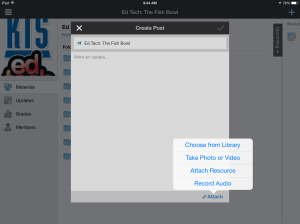
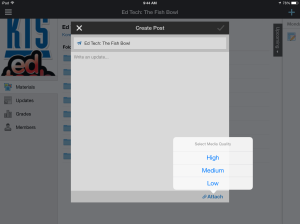
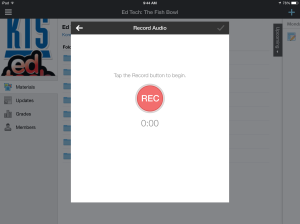

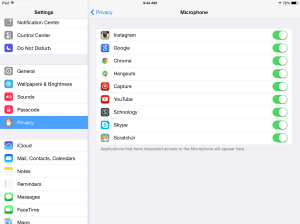
No comments:
Post a Comment